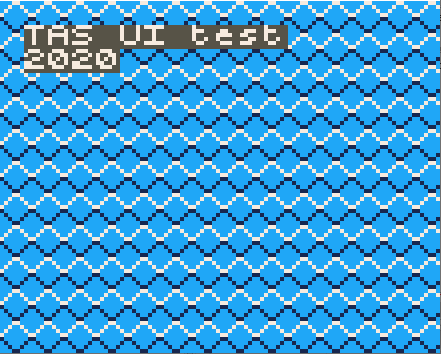setCursor(col, row)
Description
Sets the cursor to the specific colum and row (using a 6x6 tilemap on the screen). The subsequent drawing functions will draw to this position.
Parameters
col
Sets the column of TAS UI tilemap.
row
Sets the row of TAS UI tilemap.
Example
main.py
import upygame as pygame
from upygame import TAS
# Setup the screen buffer
pygame.display.init(False)
# PICO-8 palette
# TAS UI uses always the the colors 1-3. The color 0 is transparent for the UI.
pygame.display.set_palette_16bit([0x0000, 0x5aa9 , 0xf809 , 0xff7c, 0xa286, 0x0429, 0xbe18, 0x194a,0xfd00, 0x0706, 0xff44, 0x792a, 0x255f, 0x7392, 0xfbb4, 0xfe54]);
screen = pygame.display.set_mode() # full screen
# Map, 8x8 tiles. All tile id's are zero.
mapPixels1 = bytearray(16*16)
# Tile, 8x8 pixels.
diamond8Pixels = b'\
\xcc\xc3\x3c\xcc\
\xcc\x3c\xc3\xcc\
\xc3\xcc\xcc\x3c\
\x3c\xcc\xcc\xc3\
\x7c\xcc\xcc\xc7\
\xc7\xcc\xcc\x7c\
\xcc\x7c\xc7\xcc\
\xcc\xc7\x7c\xcc\
'
# Initialise the tilemap.
tilemap = pygame.tilemap.Tilemap(16, 16,mapPixels1)
tilemap.set_tile(0x0, 8, 8, pygame.surface.Surface(8, 8, diamond8Pixels));
# Draw a text and a number.
TAS.setCursor(1, 1)
TAS.printString("TAS UI test")
TAS.setCursor(1, 2)
TAS.printInteger(2020)
# The main loop
while True:
# Draw the tilemap
tilemap.draw(0, 0)
# Update the screen.
pygame.display.flip()
The Pokitto Online Edit
The Pokitto Online Editor settings
Resolution: TAS low
TAS Tile Width: 8
TAS Tile Height: 8
TAS Maximum Sprites: 100